![]()
Made by UNF Games, the first course taught by 3 veterans in the game industry is now available in Udemy.
In this course you will learn how to create a complete Game Feature in Unreal Engine 5 using the Style of Genshin Impact.
This course is not about showing you one part of game development, is about showing you the complete picture.
You will learn Blueprints, Niagara, Materials, UI and how to make them work together to create an entire Game Feature.
UI is one of the most least overlooked topics on Game Development and almost all games have one. To make a great UI is all about User Experience and that can make the difference between someone liking or disliking your game.
Learn Blueprints:
You will learn the best practices used by professionals in Game Dvevelopment to create Widgets and organize them to create any kind of UI. Not only that but you will learn Blueprint Communication and connect your Gameplay with the UI creating a great User Experience.
Learn Niagara and VFX:
You will learn how to decorate your Menu using Niagara and learn Materials to create magical effects. Niagara is one of the most important features in Unreal Engine and learning it can give you a huge advantage to make your games stand out from the croud.
Learn to make UI Art:
You will learn how to decorate your widgets using Photoshop to create nice and stylish themes for your UI and enhance the User Experience.

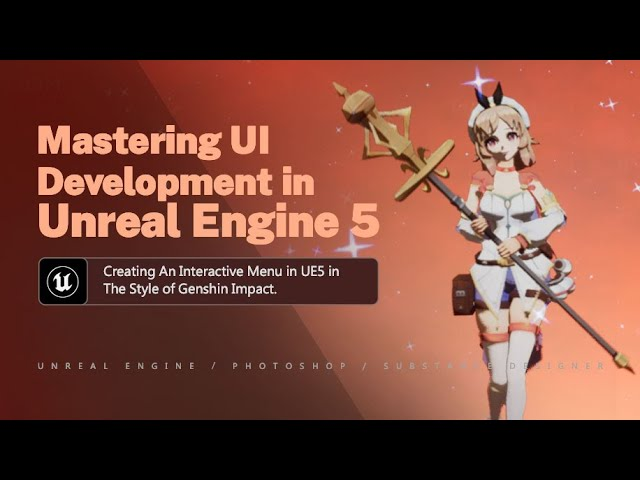




Reviews
There are no reviews yet.